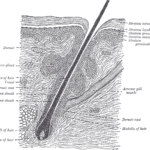How to Create Microsoft Word Custom Dictionaries
How to Create and Use Microsoft Word Custom Dictionaries: When you type words, does Microsoft Word tell you they are misspelled even though you know they are right? If so, you might want to think about making your own dictionary. With a custom dictionary, you can add words to Word’s list of words that it knows how to spell so that they are not marked as misspelled.
Table of Contents
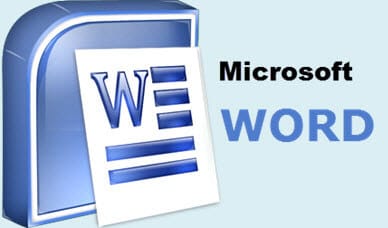
It’s very easy to make your own dictionary in Word. To do that, just do these things:
- Start up Word and go to the File tab.
- Find and click Options in the menu on the left.
- Press the Proofing button in the Word Options box.
- You can find the Custom Dictionaries button in the Proofing pane.
- Press “New” in the Custom Dictionaries box.
- You can give your dictionary a name in the Create Custom Dictionary box and then click Save.
- Now your own dictionary has been made. Just do these things to add a word to your dictionary:
- Put the word in a text box.
- Get the word and right-click it. Then choose “Add to Dictionary.”
- You can also follow these steps to add words to your dictionary:
- Pick out your dictionary in the Custom Dictionaries box and click Edit Word List.
- When you’re in the Edit Word List box, type the word into the Word(s) field and click Add.
- To close the Edit Word List box, click OK.
This is because Word will no longer mark words as misspelled after you add them to your own dictionary.
Here’s what you need to do to use your own dictionary:
- Pick out your dictionary in the Custom Dictionaries box and click Change Default.
- To close the Custom Dictionaries box, click OK.
- From now on, all of your Word files will use your own custom dictionary to check the spelling.
Here are some tips on how to use Microsoft Word’s custom dictionaries:
How to Create Microsoft Word Custom Dictionaries
Here are some tips on how to use Microsoft Word’s custom dictionaries:
- You can make more than one custom dictionary for different uses. You might have a different dictionary for your personal documents, your work documents, and your blog posts, for instance.
- Different people can use the dictionaries that you make. Send them the dictionary file (.dic) to do this.
- Custom dictionaries let you add long words, short words, acronyms, and other specialized terms to your Word vocabulary.
- Custom dictionaries can also be used to fix spelling mistakes that are unique to your business or field.
- For the most part, custom dictionaries can help you make your writing more accurate.
Here are some more reasons why using custom dictionaries in Microsoft Word is a good idea:
How to Create Microsoft Word Custom Dictionaries
- More work gets done: Custom dictionaries can save you time by getting rid of the need to fix spelling mistakes by hand.
- More accurate writing: Custom dictionaries can help you get more accurate writing by making sure that all of your words are spelled correctly.
- Better professionalism: Custom dictionaries can help you make documents look more professional by getting rid of spelling mistakes.
- Should you want to make your writing more accurate and professional, I suggest that you make your own dictionary in Microsoft Word