How to Optimize Fortnite for Improved Performance
Millions of players worldwide enjoy the well-known battle royale game Fortnite. On the other hand, some gamers could encounter lag and poor FPS. This may make the game frustrating and unplayable.
We’ll be sharing ten techniques in this post to help you get better at Fortnite and increase your frame rate. There should be something here for you to use as these suggestions apply to both high-end and low-end systems.
Table of Contents
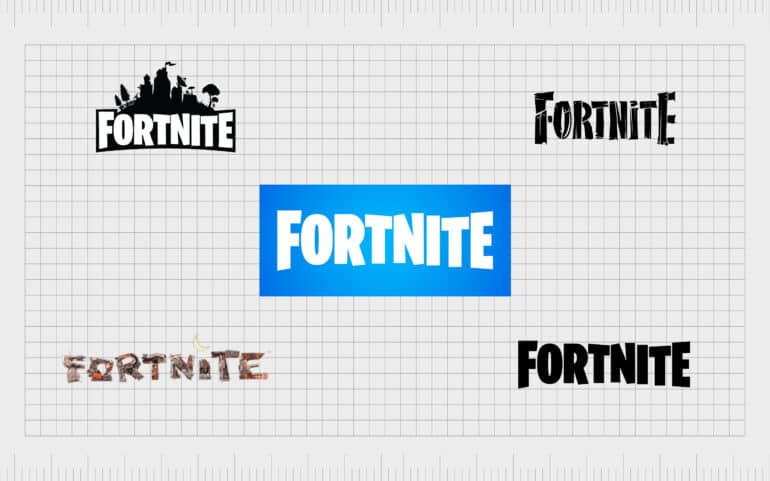
Make driver updates
How to Optimize Fortnite for Improved Performance: Making sure your drivers are up to date is one of the best ways to enhance your Fortnite performance. This covers the drivers for your graphics card, Windows, and any additional drivers that are specific to your gaming configuration.
The websites of the companies that make your hardware components allow you to search for and download the most recent drivers.
End pointless programmes
Please shut down any open programmes before you begin playing FortniteFortnite Chapter 4: Season OG: Everything You Need to Know (2023). By doing this, you’ll increase performance and free up system resources.
To view which apps are running on your computer and shut down any that you don’t need, use a programme like Task Manager.
Adjust the game’s parameters.
You may tweak a number of the game settings in Fortnite to enhance performance. Here are some pointers:
Adjust the resolution to the native resolution of your monitor.
If your monitor allows it, set the frame rate limit to 144 frames per second or more.
Set the shadows and view distance to Medium or Low.
Turn off post-processing and anti-aliasing effects.
Select Medium or Low for the texture resolution.
To discover the ideal ratio between performance and visual quality, play around with the parameters.
Select a mode of operation.
On less powerful devices, Fortnite’s performance mode may aid to enhance performance. Navigate to the game’s settings and choose the “Performance” mode under the “Rendering Mode” choice to activate performance mode.
Performance mode will increase overall performance but deactivate some visual aspects.
Apply a gaming enhancer
A game booster is a software that can enhance system performance by optimising settings and releasing memory. Many game boosters are available, such Razer Cortex Game Booster and Game Booster PRO.
If you have an older or less powerful machine, game boosters might be very beneficial.
Verify that your PC is adequately cooled.
How to Optimize Fortnite for Improved Performance: Ensuring that your computer is appropriately cooled is crucial because overheating can lead to issues with performance. To monitor the temperatures of your CPU and GPU, use a programme such as HWMonitor.
You might need to improve your cooling system or clean the fans and heatsink on your computer if the temperatures are too high.
Clean up your hard drive
How to Optimize Fortnite for Improved Performance: Defragmenting your hard disc on a regular basis is a good idea because fragmentation can cause performance to suffer. The Windows Disc Defragmenter utility can be used to defragment your hard drive.
Open the Disc Defragmenter utility and choose the drive you wish to defragment in order to begin defragmenting your hard drive. To look for fragmentation, click the “Analyse” option. To begin the defragmentation procedure if the drive is fragmented, click the “Defragment” button.
Turn off pointless startup applications
How to Optimize Fortnite for Improved Performance: Numerous starting programmes can reduce the speed and startup time of your computer. The Windows Task Manager can be used to disable programmes that are not needed to start up.
Navigate to the “Startup” tab in the Task Manager to disable startup programmes. Click “Disable” after making your selections for the programmes you wish to stop running.
Invest in new hardware
How to Optimize Fortnite for Improved Performance: You might need to upgrade your hardware if you’ve tried all of the preceding solutions and your performance problems persist. Performance can be significantly improved with a new graphics card or CPU, particularly if your existing hardware is a few years old.
Make sure the new hardware you select will work with your computer and fulfil Fortnite’s minimum requirements.
Try out various configurations
How to Optimize Fortnite for Improved Performance: Experimenting with various settings is the best approach to determine your system’s optimal performance. Attempt using a game booster, changing the game’s parameters, and turning off pointless launch apps. Changing the operating system settings and graphics drivers is another option.


